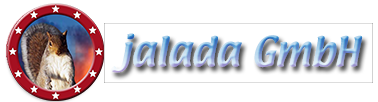How to crop and straighten a photo with Image Dream
- Welcome to our tutorial for jalada Image Dream!
- In this tutorial you will learn: How to crop and straighten a photo with Image Dream.
- First of all load the example picture into Image Dream. You could get this picture from our site.
- Select the picture and open it with a double click.
- Now move the picture to an empty space.
- In the title bar you see the map menu, go to it to open the menu.
- To enter the preparation room click on the "prep" button.
- In the prep room you can now see our example picture.
- To straighten the photo you must rotate it counter clock wise.
- To rotate a picture press the left mouse button outside the image.
- Move the mouse counter clock wise by pressing the button.
- Use the scissors to crop the image.
- But be careful a scissor can only be moved inside the picture.
- Move a scissor by pressing the mouse onto it.
- Move the horizontal scissors to define the top and bottom edges by pressing the mouse onto it.
- Use the vertical scissors to define the left and right borders.
- Now a few last moves to optimize the borders for a stunning portrait.
- Leave the room to save your picture.
- Open the menu and go to the out room.
- To save your work you must press the "apply" button.
- Rotate the canvas to print your picture in portrait mode.
- Export your picture by pressing the "save" button or print it out or send it by email to a friend.
- Many thanks for watching our tutorial.
Tutorial